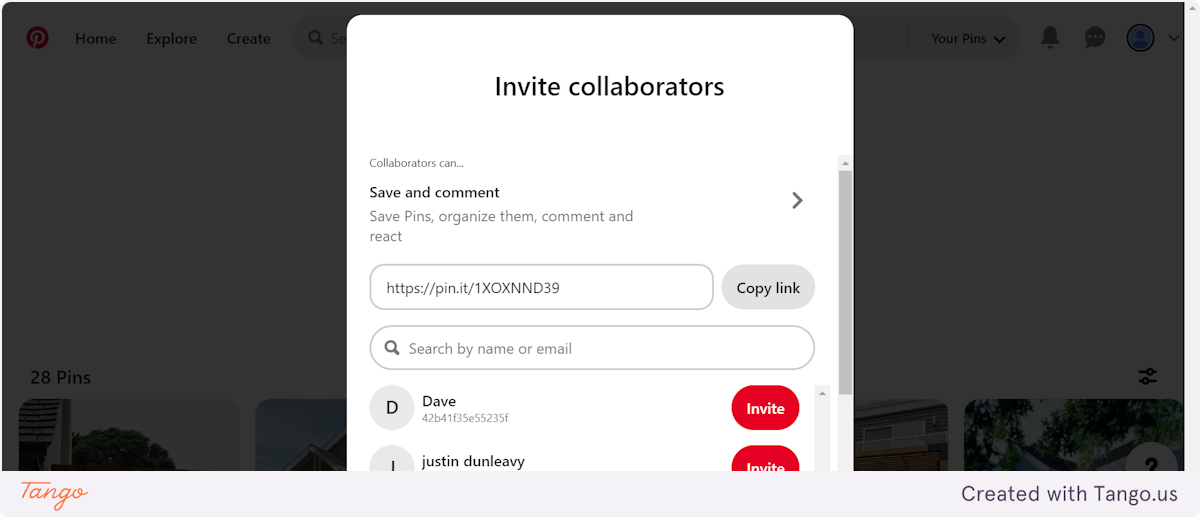A Pinterest Guide to Creating Collaborative Pin Boards with Byrus Signature Touch
1. After you login to Pinterest, click your profile picture that says "My Profile" in the top right corner

2. Click on the Pinterest board that you want to share
In this example, I'm selecting "Exterior"
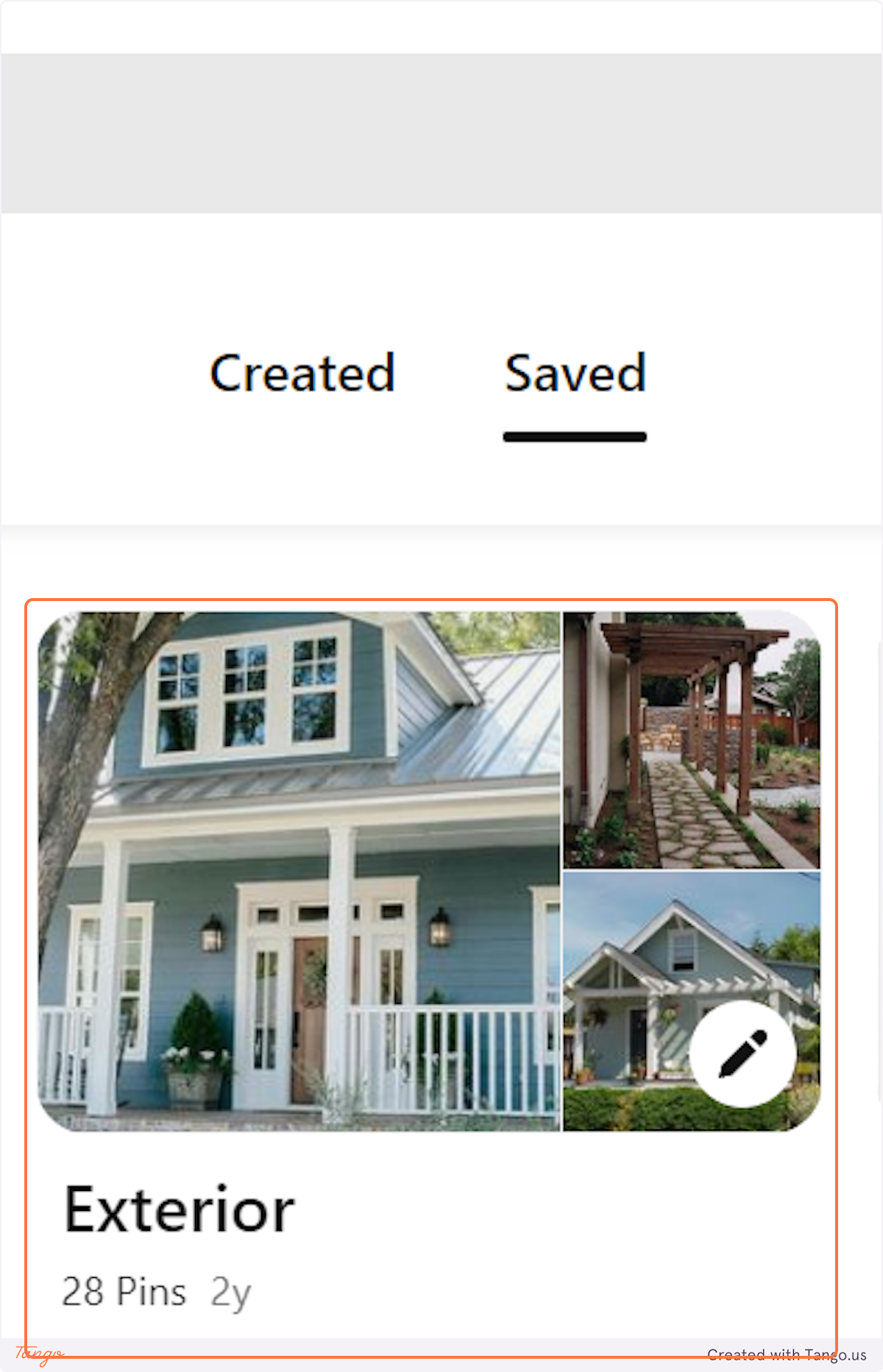
3. Underneath the title, click the + sign next to your profile picture to add a collaborator
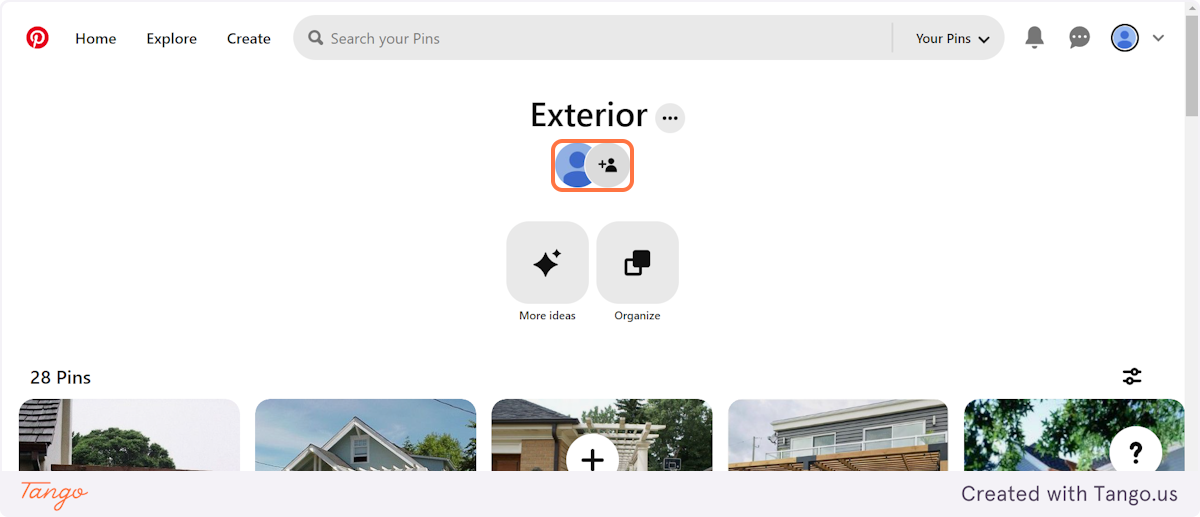
4. Click on Copy link and email the link to [email protected]
PLEASE NOTE: Please be sure to email the copied link vs. inviting by name. When you invite by name or email, we only get the notification about 50% of the time. By emailing the copied code directly from your email address, we can ensure we have received it.